The Appearance of Your Obsidian Vault
You can change the appearance of your Obsidian vault by selecting and installing a theme.
One of the most known and customizable one is the AnuPpuccin theme
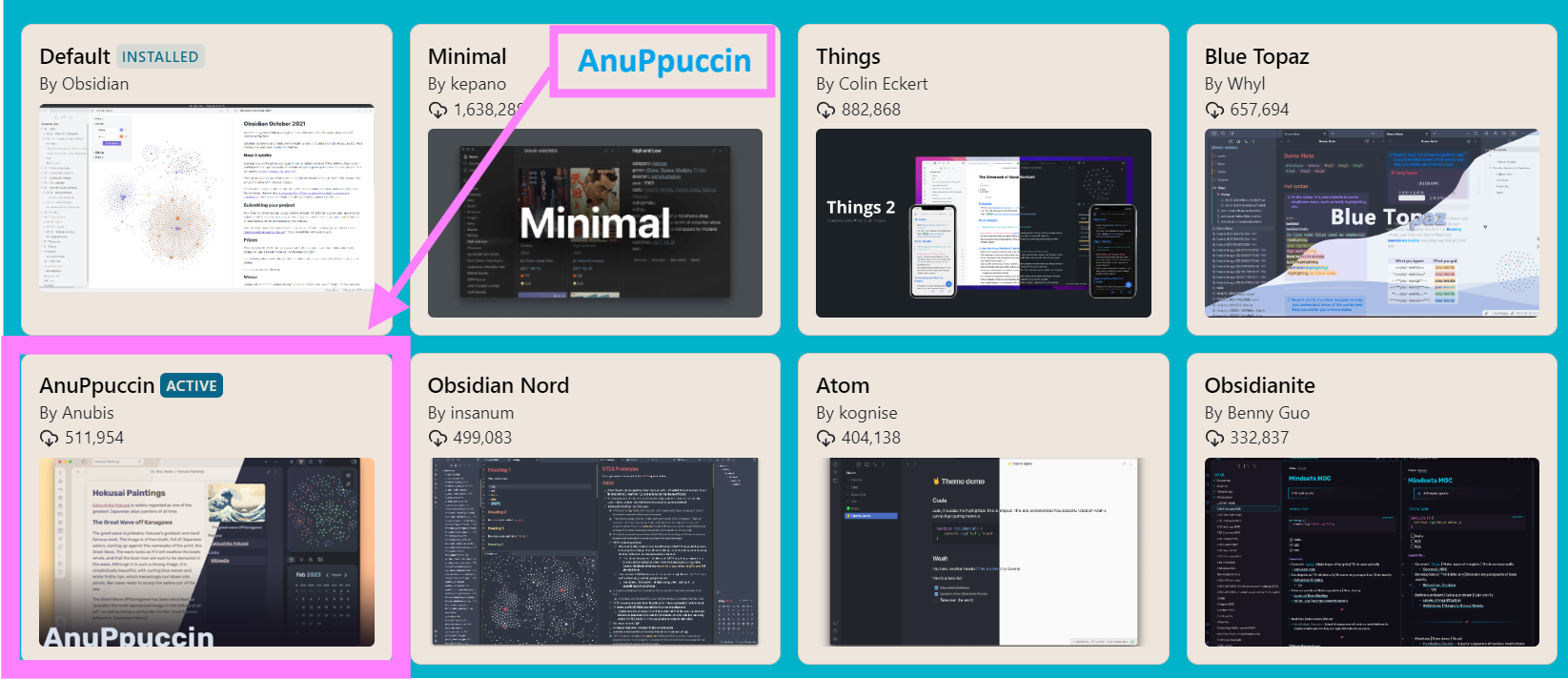
To be able to customize it as you wish, you have to install an other plugin: Style Settings:
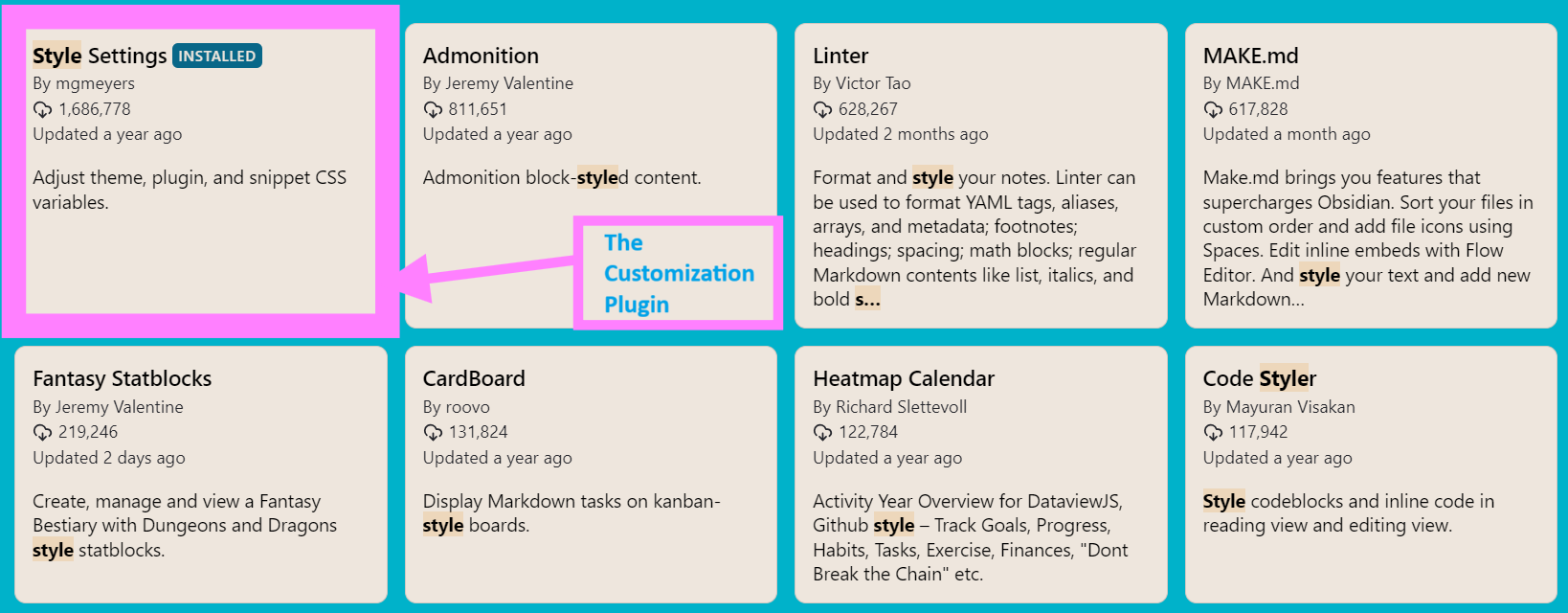
So you open the style settings view from the command palette, you go to the AnuPpuccin section, an you make the changes you want.
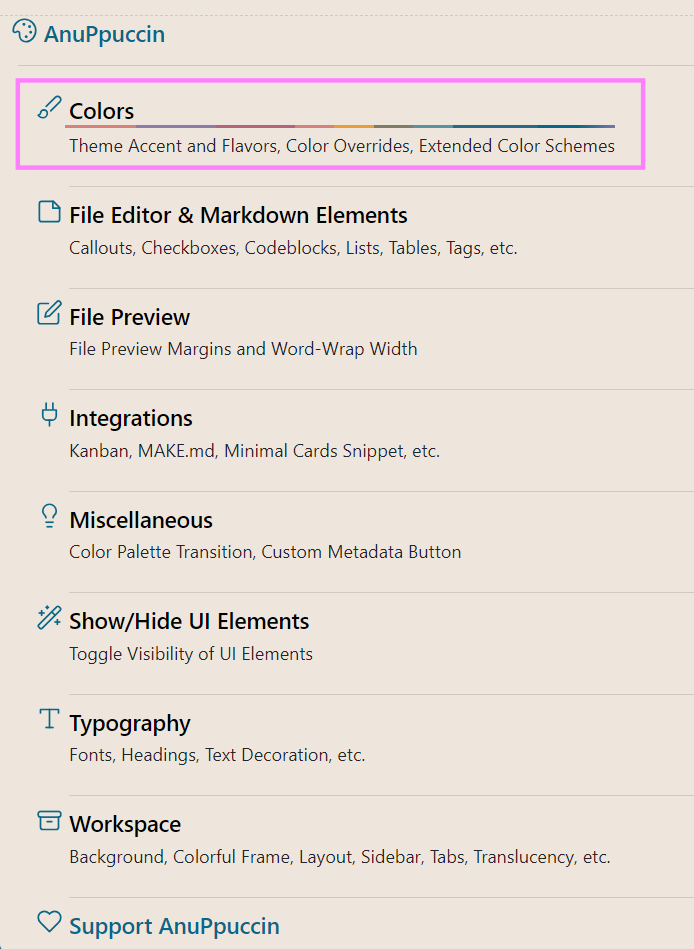
You can for example override the default colors, and set yours (the section is highlighted in the image above).
One of the colors that you can change is the Mantle color. It will affect the interface of most of your installed plugins:
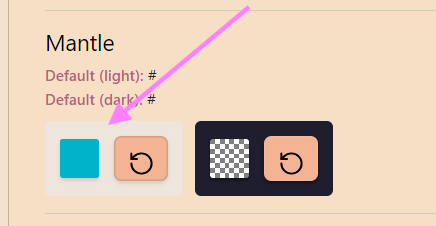
Now, imagine that you selected the color shown on the image above, you will have that color applied to some of your installed plugins, like the Auto Card Link plugin.
Auto Card Link Plugin
This is an amazing Obsidian plugin. You copy a link, then you paste it using either defined hotkeys, or the command palette, and it will extract information from you link, to create a card, like the one in the example below:

You can see that the text is barely visible, so this is how you can fix it.
Customize the Auto Card Link Appearance
If you access the stylesheet of the plugin from this path:
Your Vault's Folder Path\.obsidian\plugins\auto-card-link\styles.css
You can see that the customization of the card is done in this class:
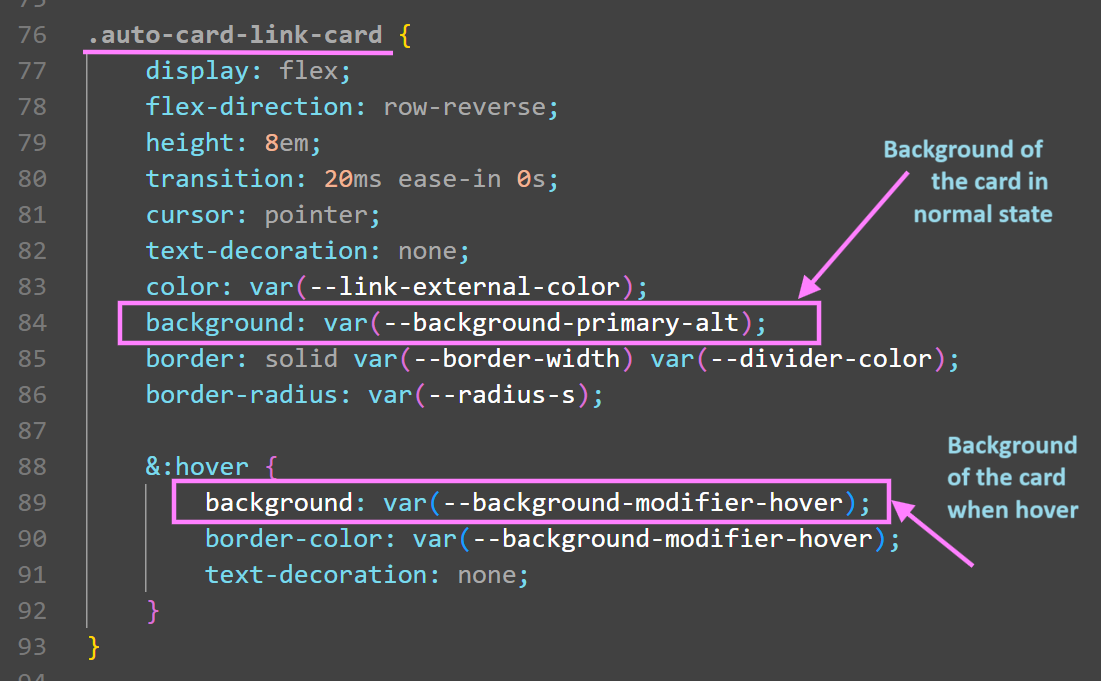
So, all you have to do is to create a css file, name it as you wish (in this example, it is custom-auto-card-link.css) , and put it in your vault snippets folder:
Your Vault's Folder Path\.obsidian\snippets\custom-auto-card-link.css
In that file, you change the background colors, as follow:
Then, in your Obsidian, you open settings, you go to Appearance. You go to the CSS snippets section, and you toggle on the switch next to the css file you have just created:
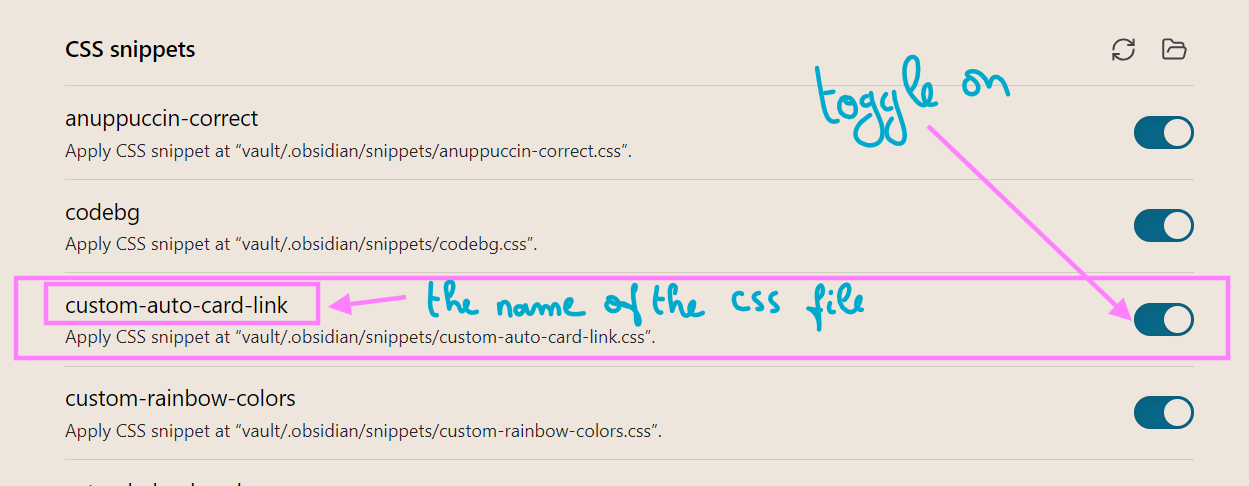
And you get the following results:
- The card background color in normal state.

- The card background color in hover state:

Now, you can do that to any widget you wish to customize. It is much better to do it that way, than making changes directly in the code files of the widgets.