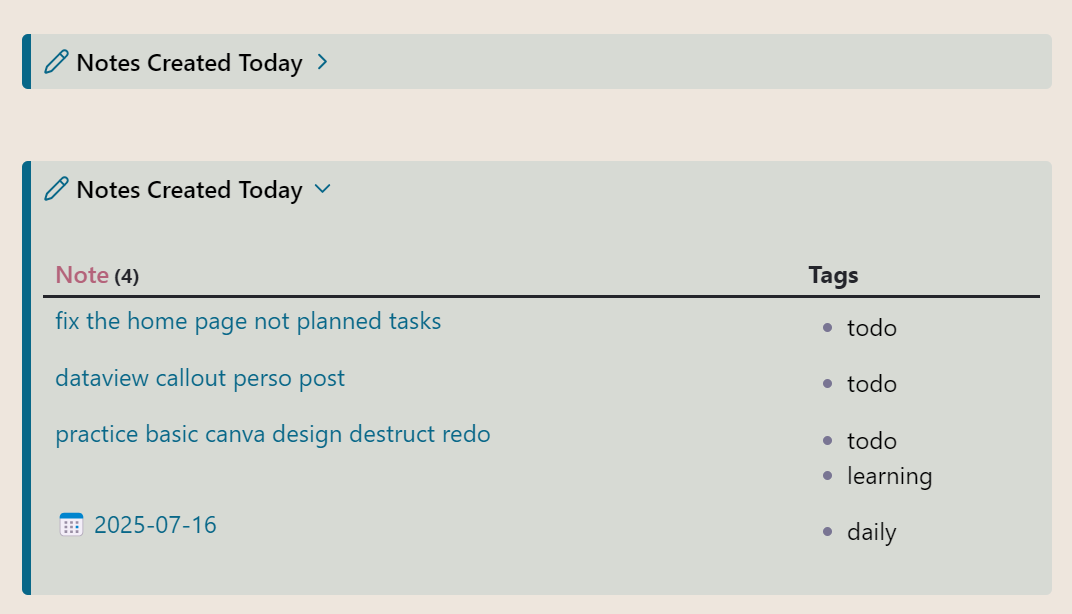A Callout
A callout in Obsidian is that particular block of text in a note that allow you to:
- put your text in a sort of titled box with an icon
- the title and the text are highlighted and distinguished from the rest of the text of the note
- you have the option to customize the title icon
- you also have 3 type of callouts:
- a simple block: the text and the title are displayed.
- a callout created with the plus sign: the text and the title are by default displayed. But if you click on the arrow button, it will close the callout, and you will see only the title.
- a callout created with the minus sign: only the title is displayed by default. But if you click on the arrow button, it will open the callout, and you will see the text too..
The 3 types of callouts are shown in the pictures below:



You do not have to install anything to use callouts. They are an embedded feature in Obsidian
A Dataview
A Dataview is a community Obsidian plugin that you have to install it on top of Obsidian to be able to use it. It allows you to summarize data from your notes in 4 forms:
- A table with customizable columns of the data selected.
- A column of data displayed as a list.
- A list of tasks, extracted from all the notes available in the Obsidian vault.
- A calendar with dots indicating notes.
To use the plugin you have to write a query inside a Dataview block. The block starts with 3 backticks followed by the word dataview, and closed by other 3 backticks. As shown below:
```dataview
```
The query is used to select the data to display, and to define how to display this data.
But sometimes, you want to hide the result, and to see it only when needed. This is when you can use callouts.
How to add a Dataview query to a callout
It’s a simple trick: you write your query first, then you copy all of it, but not the closing backticks. Then you paste everything into the callout. And if there are any blank lines in your dataview block, delete them.
For example, let’s have this query that list the notes in the vault that are created today:
table without id
file.link as "**Note**",
tags as "Tags"
where file.cday = date(today)
And here is the resulting table:
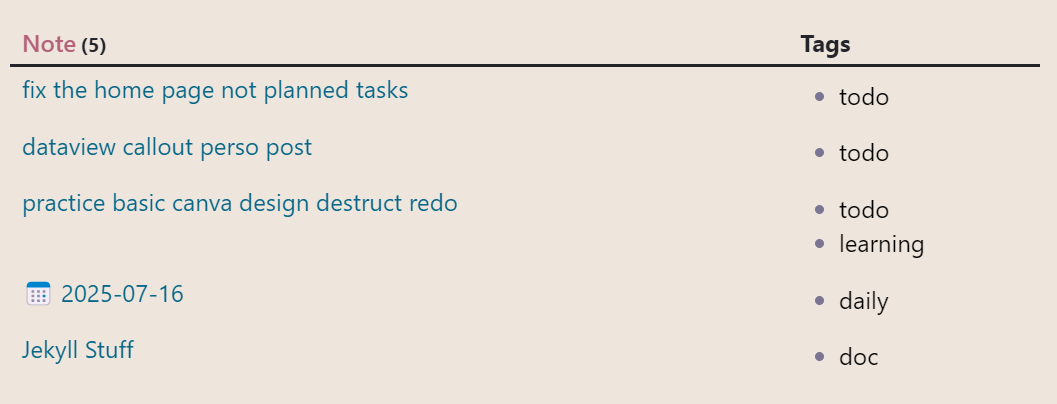
And this how you put it in the following callout:
> [!list]- Notes Created Today
> ```dataview
table without id
file.link as "**Note**",
tags as "Tags"
where file.cday = date(today)
This is the result (when the callout is open, and when it is closed)